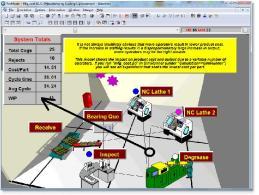
You are here: Running the Model > Run-Time Menus & Controls > Run-Time Controls
In addition to the animation options discussed in the previous section, you may pan the animation screen in any direction, control the speed of the simulation, and change the format of the simulation clock display. These and other procedures are discussed in this section.
How to pan through the animation:
1. Press and hold the left mouse button anywhere on the animation screen. This point then becomes the "anchor point" by which the entire animation is moved.
2. Drag and release the mouse where you desire the anchor point to be located. The following diagram illustrates this procedure.
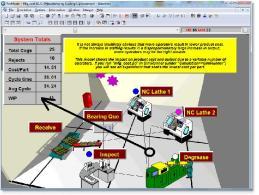
How to control the simulation speed:
• Move the animation speed control bar to the left to decrease the simulation speed or to the right to increase the simulation speed.
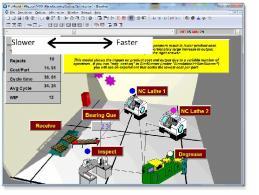
Please note
The speed of the animation may be altered by model logic with the use of the ANIMATE statement (See Animate).
How to change the format of the simulation clock display:
1. Click on the simulation clock button.
2. Select a format for the clock display.
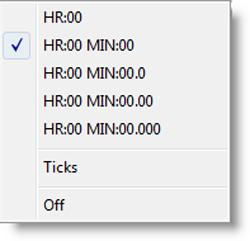
How to identify any location on the layout during the simulation:
• Click on a location while holding the CTRL key. (An identifier box appears and allows you to bring up the location information window for that location.)